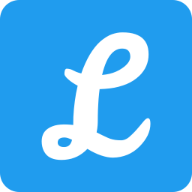"HTTP Error 404 - File or Directory not found" error message when you request dynamic content with IIS 6.0
To permit IIS to serve dynamic content, the administrator must unlock this content in the Web service extensions node in IIS Manager. To do this, the administrator must either enable a pre-existing Web service extension or add a new Web service extension.
Enable a Pre-existing Web Service Extension in IIS 6.0
To permit IIS to serve content that requires a specific ISAPI or CGI extension that is already listed in the Web service extensions list, follow these steps:
- Open IIS Manager, expand the master server node (that is, the Servername node), and then select the Web service extensions node.
- In the right pane of IIS Manager, right-click the extension that you want to enable. In this example, this is Active Server Pages.
- Click to select the Allow check box.
Add a New Web Service Extension to IIS 6.0
To permit IIS to serve content that requires a specific ISAPI or CGI extension that is not already listed in the Web service extensions list, follow these steps:
- Open IIS Manager, expand the master server node, and then select the Web service extensions node.
- In the right pane of the IIS Manager, click Add a new Web service extension under Tasks.
- In the Extension name box, type a friendly name for the extension that you want to add (for example, FrontPage Server Extensions).
- In the Required files box, click Add, and then select the path and the name of the file that will handle requests for the specific extension. After you select the path and the file name, click OK.
- If the extension must be enabled immediately, click to select the Set extension status to allowed check box.
- Click OK to save your changes.
For more information, please refer to http://support.microsoft.com/kb/315122