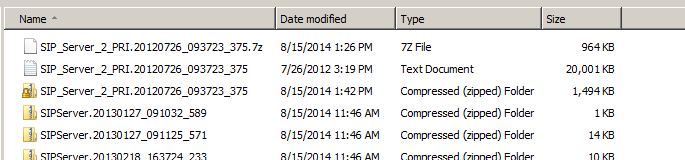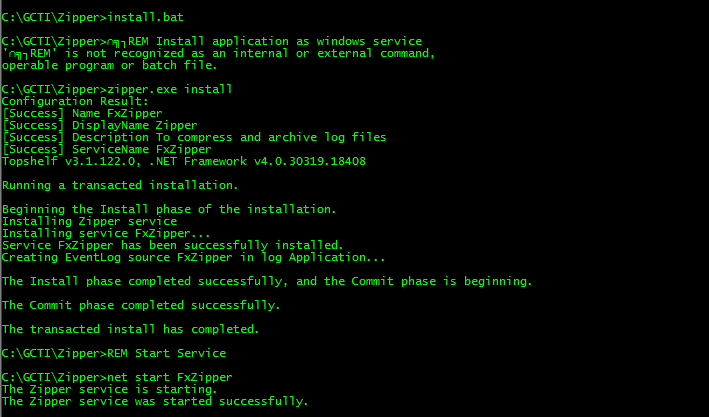Log archiver tool - Zipper - New features
Last year, I wrote Zipper, a log archiver utility tool to save log files in compressed format (zip). Thanks for all your feedback comments and suggestions for more features.
I picked two common requests from the list, which was as below
- Scheduling functionality
- Use 7z format than zip format for compression
I am happy to inform you that next version of Zipper is now available (Download link below)
7z Format
Currently, 7z format uses high level compression. I choose to integrate it using 7z command line utility for the following reasons
- Integrating 7z using LZMA SDK time consuming process
- With command line utility, it is easy to support future versions of 7zip as we just need to replace file
Results are clear and 7z format wins. Amazingly, it was able to compress 20 MB log file into 964 KB (screenshot below), which will translate into huge savings in disk space. Just like me, most of you will be using accessing server in WAN and no need to explain time savings in copying file into local system for analysis 🙂
Scheduler
In previous version of zipper application, we relied on windows task scheduler. Though, it worked fine but it created dependency on user accounts and some of you reported issues around password expiration, user permissions etc.
In this version, zipper uses inbuilt scheduler functionality using quartz scheduler. You can use cron expression to schedule zipper functionality. CronMaker is an excellent tool to generate cron expressions and in the web site, simply enter your requirements to generate cron expression
Here are few examples below
[table id=1 /]
Installation and Configuration
Zipper is simple standard windows installer. Just download and setup.exe to install zipper application.
To configure zipper application, refer to this post and to configure zipper as windows service, run ‘install.bat’ from the installation directory and successful installation of windows service is shown below for reference
Similarly, run ‘uninstall.bat’ to uninstall from windows services
Note: To install or uninstall windows service, you should run ‘command’ prompt with Administrator privileges